Sometimes it can be very handy to show someone a screenshot instead of trying to explain what you are viewing.
This short tutorial will show you how to take a screenshot using your iPad and how to transfer it to your PC or Mac.
It is the exact same process as it is with an iPhone or iPod Touch.
- Click the Power button on the top right corner of your iPad, and while holding it down, click the “iPad Button”.
- You’ll see the screen ‘flash’ white and hear a camera ‘clicking’ sound. Now open the Photos app on your iPad.
- You’ll the screenshot you just took as a thumbnail. Tap that photo to view the screenshot.
- The easiest way to transfer a screenshot to your PC or Mac is to email it to yourself. To do so, tap the “arrow” button on the upper-right corner of the screen while you’re viewing the screenshot.
- Select Email Photo
- Mail will automatically open with the image attached to a message. Just fill out the address you want to send it to, give the email a subject and enter any info you want in the body of the message and click send.

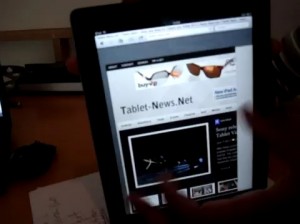




No Comments
Comments for How-to take a screenshot on your iPad VIDEO are now closed.