Paul O’Brien aka Buzing Bee, an Android developer and founder of Modaco managed to successfully root the Asus Eee Pad Transformer within one day. Since the Sourcecode provided by Asus has been released a while ago, it was just a matter of time. Further, Custom ROM and ClockworkMod Recovery for this Android tablet is also been made available by Paul. Check out the following complete step-by-step how to root guide to this tablet.
UPDATE: To root firmware 8.2.3.9.+ see bottom. Unfortunately firmware 8.2.3.12+ hasn’t been rooted yet but what you can do is downgrade to 8.2.3.9 from 8.2.3.12/13 and use the V8.2.3.9 gingerbreak method. It will also fix camera/bluetooth issues!
How To Root Asus Eee Pad Transformer
1. Download this zip file and save it to your computer.
2. Connect Asus Eee Pad tablet to your computer.
3. Copy the downloaded file to your device’s microSD card.
4. Hold Power + Volume/Down buttons and reboot the device.
5. Select ‘Boot into Recovery’.
6. Once you enter in recovery mode, update.zip file will flash and your tab will reboot automatically.
7. You will have root now. Please remove .zip from your micro SD card.
Install ClockworkMod Recovery
1. Download the recovery file from here. Make sure you put this file on the External SD of your device (/Removable/MicroSD) named ‘EP101_SDUPDATE.zip’.
2. For booting ClockworkMod Recovery, Turn the device on while holding the Volume Down button and press Volume Up button when you are prompted to do so. (For this, you can also download the optional Transformer Recovery Boot app from Android Market).
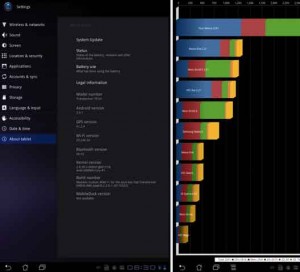
Install Custom ROM
1. Make sure that you have installed ClockworkMod Recovery as described above.
2. Download the zip file.
3. Copy the file to your device’s external SD card (/Removable/MicroSD).
4. Restart the device in recovery mode.
5. Perform a Nandroid Backup from the Menu.
6. Select the option to apply an update zip and the select the zip file you copied to your memory card.
Source: Modaco 1 and 2 and 3 via techofweb.com
<hr />
<strong>UPDATE</strong>: To root firmware 8.2.3.9.+ <a href=”http://androidroot.mobi/asus-eee-pad-transformer-tf101-root-cwm-recovery/” target=”_blank”>see here</a>
Unfortunately firmware 8.2.3.12+ hasn’t been rooted yet but what you can do is downgrade to 8.2.3.9 from 8.2.3.12/13 and use the V8.2.3.9 gingerbreak method. It will also fix camera/bluetooth issues!
<hr />
UPDATE: To root firmware 8.2.3.9.+ see here
Unfortunately firmware 8.2.3.12+ hasn’t been rooted yet but what you can do is downgrade to 8.2.3.9 from 8.2.3.12/13 and use the V8.2.3.9 gingerbreak method. It will also fix camera/bluetooth issues!




